Turbo Debugger Symbols Viewer
If you’re using Delphi or 32 bit C++ Builder your compiler/linker produces symbols in TDS format. TDS means Turbo Debugger Symbols – it’s an old naming convention from the days of the Turbo compilers.
There are occasions when it’s useful to know what’s inside the symbol file. Is the symbol name as I expected? Or is it mangled to something else? Is the symbol name in the debug info? If not, then maybe the compiler optimised that function out of existence (it does happen).
We’d already written a symbol file viewer for Visual Studio PDB files. It seemed logical to write a similar tool for TDS symbols. That tool is TDS Browser.
TDS symbols can be stored in the executable to which they relate, or in a separate TDS file. The 64 bit version of Delphi doesn’t provide an option for symbols in an external TDS file, which is odd, as no one wants to ship symbols with their executable. But hey, Embarcadero must have their reasons, right? As a result to view symbols with TDS Browser you can specify the TDS file or the executable file, either way we’ll load the symbols if they exist.
Symbol name mangling is different for 64 bit symbols, so we’ve provided an option to see the raw, unmangled symbol name for the occasions when you need that.
You can sort the symbols by any column, and reverse the sort by clicking the same column again. This is useful for finding symbols with source files – sort by filename. Select a symbol and we’ll show you the source code and line numbers if we can find the source code (not easy for source files that don’t have complete paths).
We provided options for resolving addresses into symbols for the 4 main use cases:
- Crash at absolute address in DLL.
- Crash at relative address in DLL.
- Crash at symbol relative address.
- Crash data from Windows Event Log in XML format.
The above options are on the Query menu.
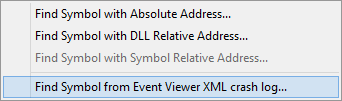
If the crash address can be resolved into a symbol, the symbol is selected, and the relevant source code and line number information is displayed. A context menu also provides additional options for highlighing symbols and copying symbol related information to the clipboard.
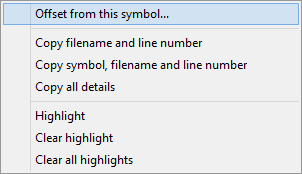
Here’s a short video showing how to use TDS Browser.